Is your home's WiFi great... until you step outside? That walk to your detached garage, workshop, or guest house often feels like crossing a digital desert. The signal drops from five bars to one, and then to nothing.
You've probably tried the usual tricks. Maybe you bought a cheap WiFi extender, only to find it gives you a connection that’s slow and unreliable. You might have considered a mesh system, but the distance and exterior walls are just too much for it to handle. And the thought of digging a trench to run an Ethernet cable? That’s a weekend of hard labor and hundreds (or thousands) of dollars you’d rather not spend.
What if you could run an invisible, full-speed Ethernet cable to your outbuilding in just a couple of hours?
It’s not science fiction. It’s a WiFi Bridge, and it's the perfect solution for extending your home network.
Why Standard WiFi Extenders Don't Work for Outbuildings
Before we dive into the solution, let's understand the problem. A standard WiFi extender (or repeater) works by picking up your existing WiFi signal and rebroadcasting it. The fatal flaw is that it needs a strong signal to work effectively. By the time your router's signal reaches your outbuilding, it's already weak and degraded. The extender simply amplifies that poor signal, resulting in a connection that's frustratingly slow and prone to dropping.
The Solution: A Dedicated Point-to-Point (PtP) Wireless Bridge
Think of a wireless bridge as a pair of high-powered binoculars working in reverse. It doesn't try to blanket an area with a signal; instead, it creates a highly focused, direct link between two points.
Here’s how it works:
- Unit A (The Sender): This device connects to your main home's network via an Ethernet cable and is mounted on the side of your house, pointing towards the outbuilding.
- Unit B (The Receiver): This device is mounted on your detached garage or guest house, pointing directly back at Unit A.
- The Link: The two units create a private, high-speed wireless connection between them, acting exactly like a physical Ethernet cable was run between the buildings.
From the receiver unit (Unit B), you now have a live, full-speed Ethernet port inside your outbuilding. You can plug this into a new WiFi access point to create a powerful, brand-new WiFi network, or plug it directly into a computer, smart TV, or a network switch for multiple devices. For example, EAP211-Bridge has three Ethernet ports, one port is for PoE-In, the other two ports can be connected to wired devices if needed.
Need more than one receiver? You can change any unit from another kit and add it as another receiver. (The pre-configure kit makes it easier for everyone if you only need one kit, however, it doesn’t mean you can’t change the role of each WiFi bridge.) Omada EAP211-Bridge and EAP215-Bridge support up to 1-to-4 multi-bridge connections.
Step-by-Step Guide: Setting Up Your WiFi Bridge
Setting this up is easier than you think. While every kit is slightly different, here is the general process.
Step 1: Choose the Right Kit For most home applications where you're connecting a building 100 to 3000 feet away, a pre-configured kit like the EAP211-Bridge KIT is perfect. These kits come with two units that are already paired, making setup a breeze.
Step 2: Plan Your Placement & Check Line of Sight This is the most critical step. For the best performance, the two bridge units need a clear line of sight. This means they should be able to "see" each other without any major obstructions like buildings or dense trees in the way. Find a spot on each building (like under an eave) where they can be mounted with a clear view. You may need a pole/wall mount kit like TL-APM200 for flexible installation.
Step 3: Mount the Hardware Using the included mounting hardware, attach each unit to the exterior of your buildings. These devices are designed to be completely weatherproof, so they can handle rain, sun, and snow without any issues.
Step 4: Run the Power over Ethernet (PoE) Cable Here's the best part: you only need to run one cable to each unit. Wireless bridges are powered by Power over Ethernet (PoE). This means a single Ethernet cable provides both a network connection and electricity to power the device. You'll run the cable from your indoor router/switch to the outdoor unit on your main house, and from the outdoor unit on your garage into the building for your new network.

*Note: The passive PoE adapters are included in the package.
Step 5: Aim and Connect Since Omada WiFi bridge kit comes pre-configured, all you need to do is power them on and aim them at each other. The Omada WiFi bridges also have signal indicator lights that help you get the alignment just right.
Step 6: Create Your New WiFi Zone Once the bridge is active, take the Ethernet cable from the receiving unit and plug it into a WiFi access point inside your garage or guest house. In minutes, you’ll have a powerful, full-speed WiFi network ready to go.
What You Can Finally Do with a Reliable Connection:
- Guest House: Stream 4K movies, let guests work remotely, and support smart home devices without a single buffer.
- Workshop/Garage: Watch DIY tutorials, stream music, and use smart tools or diagnostics that require an internet connection.
- Backyard Office/ ADU: Create a fully functional home office with a rock-solid connection for video calls and large file transfers.
- Pool House or "She-Shed": Enjoy seamless entertainment or a quiet place to work online.
Stop Fighting Your WiFi
Stop wasting time and money on solutions that don't work. For less than the cost and effort of digging a trench, a wireless bridge kit provides a robust, reliable, and high-speed solution to finally get your internet where you need it most.
Tips & Troubleshooting
- Weatherproof all cable connections. Use sealing or appropriate conduit.
- Ground the units properly if local codes require. Lightning safety is real.
- If performance is lower than expected, double-check alignment and antenna gain specs.
- Omada WiFi bridges can be managed by the Omada app ( Omada controller is not required).
Have questions about setting up a WiFi bridge on your property? Contact us at support.store@omadanetworks.com, and we'll be happy to help!